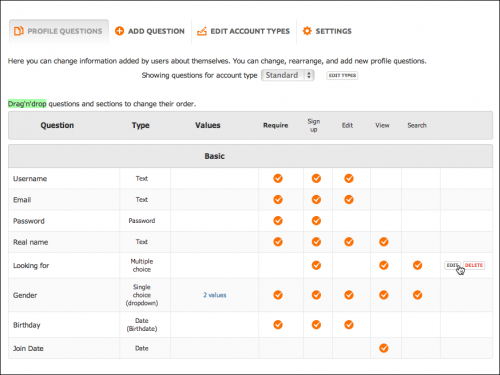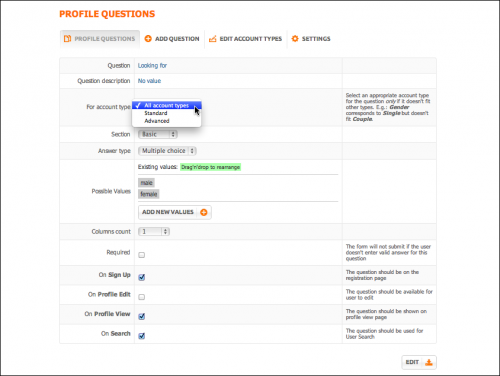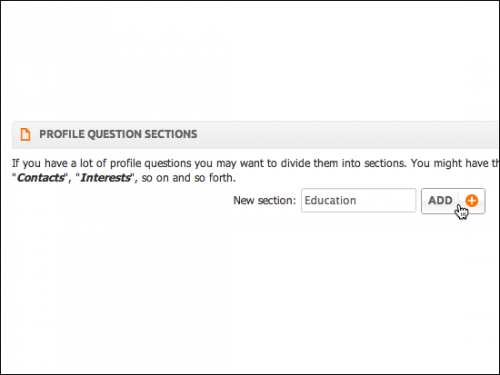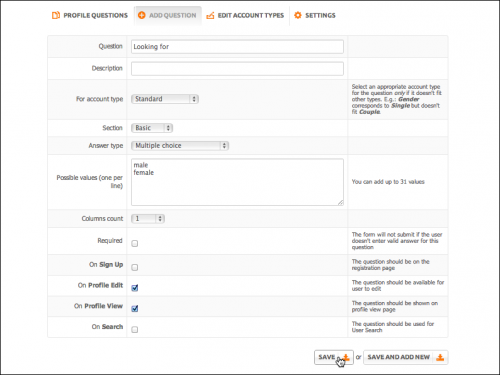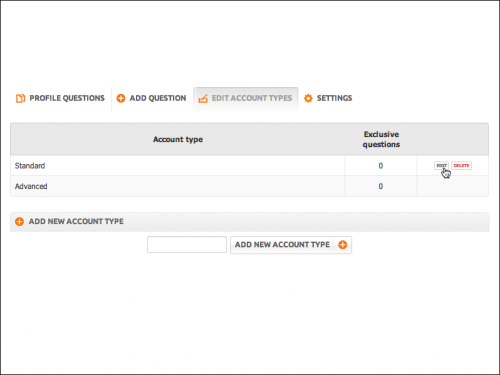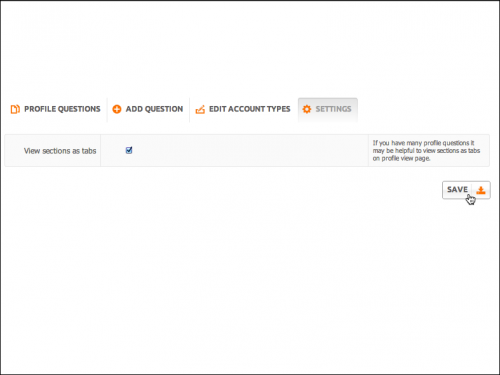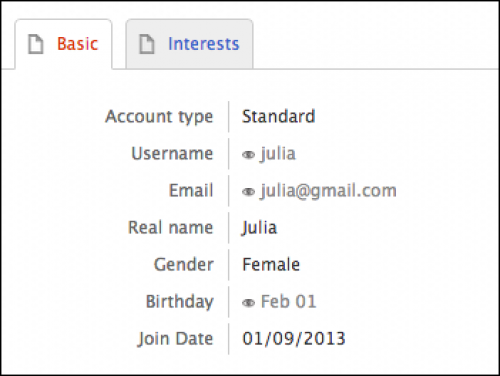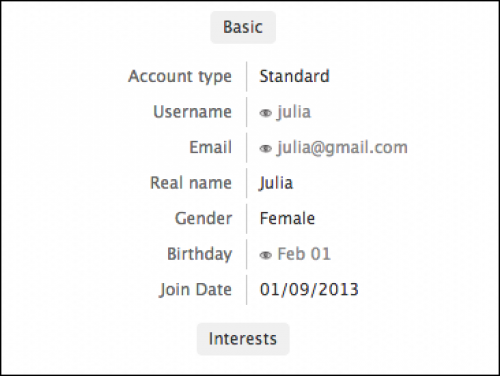User Tools
Table of Contents
Profile Questions
Here you can see and manage users' profile questions (create, edit, change their order and settings). Hover the mouse over question's name to see actions menu: delete and edit.
| Note: Username, password, email, real name, gender and birthday are system fields and can not be deleted. |
All questions are linked to certain Account Types. Account type is a useful tool that allows your site users to build “interest based” profiles. For example, you can have following account types: “Artists” and “Record Companies” and two different sets of profile questions separately for each type. Musicians will have profiles with information about their talents, instruments they play and etc. while record companies will have information about their activities, job offers, contests and etc.
| Note: You should have at least one account type for the software to function properly. Oxwall package comes with one default account type called “Standard”. |
As a site administrator you can link profile questions to needed account types when adding or editing questions in Admin panel> Users> Profile questions.
Editing sections and questions
To edit translation of sections' name hover the mouse over section's name and click edit button . To edit the question hover the mouse over question's name and click edit .
- Question - click on question's name (in blue) to edit questions' name
- Question description- click on the description (in blue) to edit it or on No value text (in blue) to add a description.
- For account type- allows you to choose the account type for particular question.
- Section - choose the section under which the question will be displayed.
- Answer type- choose the type of answer from the drop down list. In case the answer type has several predefined options, those options will be displayed under the Answer type drop down. You can drag'n'drop options to change their order and add new values.
- Required - check this check box to make the field mandatory.
- On sign up - question should be on the registration page.
- On profile edit - question should be available for user to edit.
- On profile view - question should be shown on profile view page. Complete profile information will still be visible to profile owners, site administrator and moderators with admin rights.
- On search- question should be used for User Search.
| Note: Some actions can not be applied to system fields like username or password |
If you have a lot of profile questions you may want to divide them into sections. You might have the following sections “Basic info”, “Contacts”, “Interests”, so on and so forth. Profile Question Sections allows you to add new sections. Just type in desired section name and click add button.
Add questions
Here you can add new questions. Fill in the form and click either save or save and Add New button. Newly added question will appear in selected section under Profile Questions tab.
Edit Account Types
Hover the mouse over account type's name to edit or delete it. Exclusive questions column shows how many questions are assigned to certain account type. To see the list of all question of certain account type use Profile Questions tab.
Drag'n' drop account types to change their order. Use Add New Account Type form to add new types.