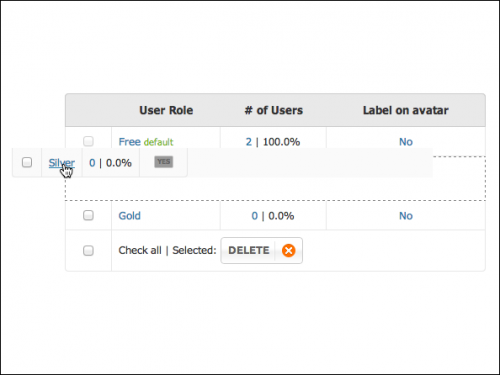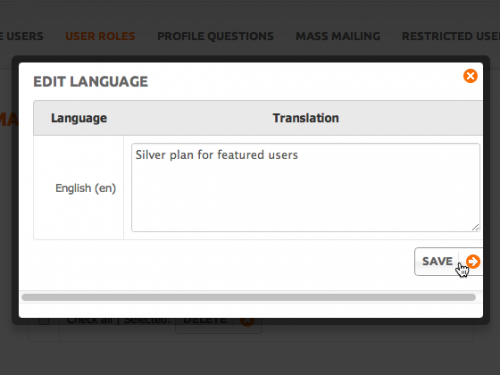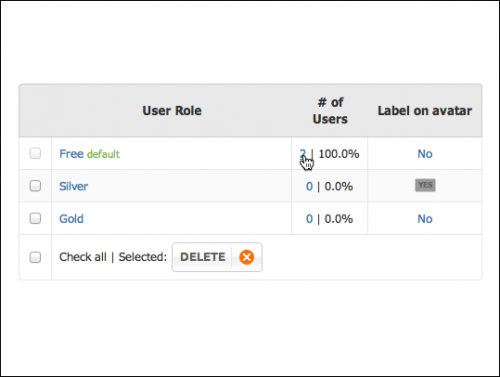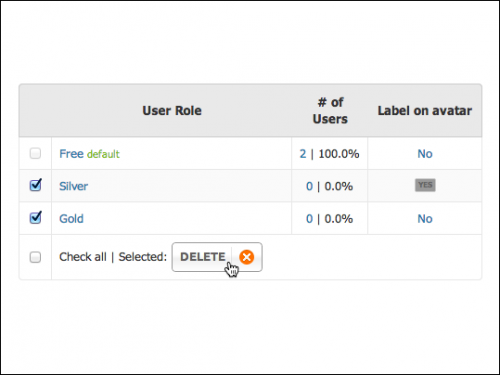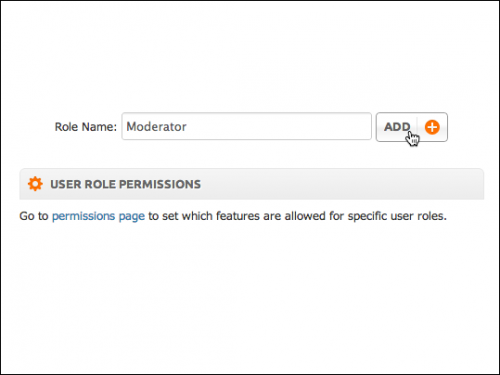User Tools
User Roles Management
Here you can create new user role and delete existing ones. Default label near the role's name means that all newly registered users will have this particular user role upon registration and will be granted permissions associated to it.
| Note: Permissions are available actions for different user roles. More information about permissions can be found here. |
For example, if “Free” user role is a default one, then all users will be assigned “Free” user role upon registration and will be able to execute actions specified in permissions of this role.
Drag'n'drop needed role to the top of the list to make it default .
Click on role's name to translate/edit it's title .
Click on Yes/No value under Label on Avatar column to add/remove role's label on users avatar .
Click on the number in blue under # of Users column to see the list of users with certain user role.
Select needed roles using check boxes next to each user role and click delete button to delete them.
Add New Role
Here you can add a new role. Enter role's name and click Add button. Added user role will appear in the User Roles Management table. Once the new user role is created go to Permissions page. You can find instructions on how to set up permissions here