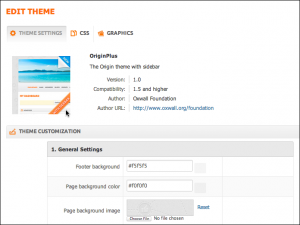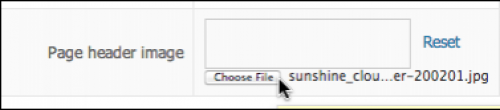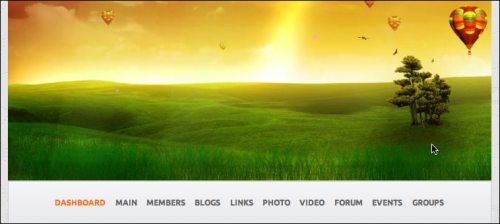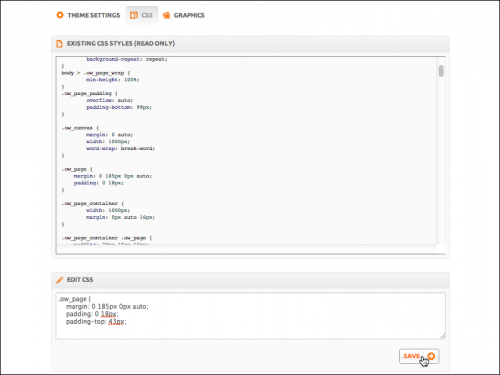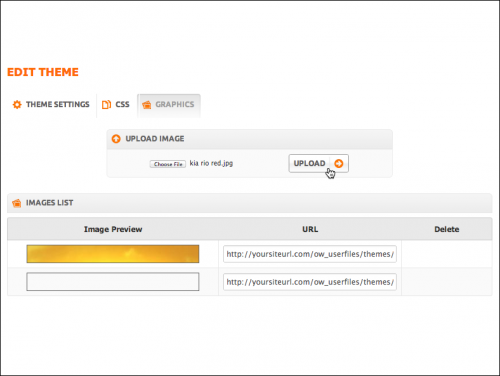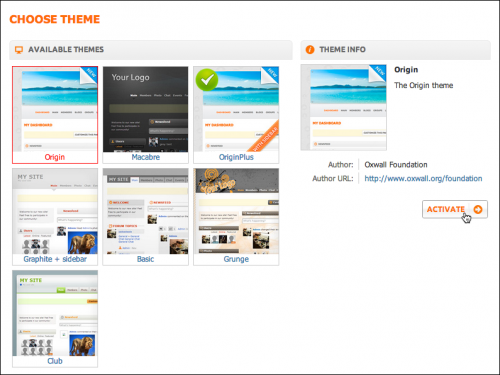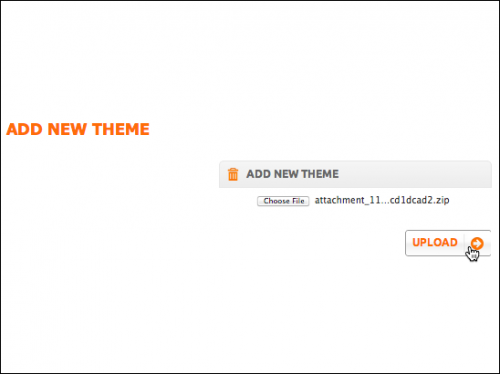User Tools
Table of Contents
Themes
Use Appearance section to change the look and feel of your site. Here you can either edit current theme or select another one.
Edit Theme
Theme Settings
You can see currently active theme on your main page with information about it and some attributes you can change. Attributes can be of different types: colors, fonts, images and etc. Using them you can change the look and feel of your site to some extent.
| Note: Set of available attributes depends on the theme. Some themes might not have any changeable attributes at all. |
Example: Change header image
Find following element:
Instead of the default image upload another image file from your computer. Changes will take effect immediately after you click Save button.
CSS
| Note: If you are not confident in your CSS style skills, we do not recommend using this tool. As a result of your mistakes your web site might stop working. You need to select the most suitable theme and limit yourself to the set of its attributes. |
Here you can see existing CSS styles of your currently active theme and add new ones. Please note that we offer you to add your own styles separately instead of replacing original CSS files. This way you can easily trace your changes and localize possible issues.
Graphics
If you are editing your theme via CSS, you might need custom images. Use this page to upload images from your computer and to add URLs of uploaded files in CSS styles.
| Note: Сustom images are saved in your current theme. They will not appear in any other theme, unless you activate the other theme and uploade images there as well. |
Choose theme
Here you can see the list of available themes on your site. You can activate any of them and it will immediately replace previously active theme.
| Note: Customizations made to previously active theme will be saved. You can activate any of the previously used themes at any time with all changes you have made in them before. |
Add theme
You can also add other themes created by Oxwall Foundation team and contributors. To do add a theme visit Oxwall Store (http://www.oxwall.org/store/themes) and download the file of wanted theme. Then upload downloaded file on this page. Once the theme is uploaded it will appear in Available themes list.
| Note: Some themes in Oxwall Store are paid ones. Once you purchase the theme you will receive a license to your Oxwall account and a download link. All other steps are similar to those you follow when adding a free theme. |