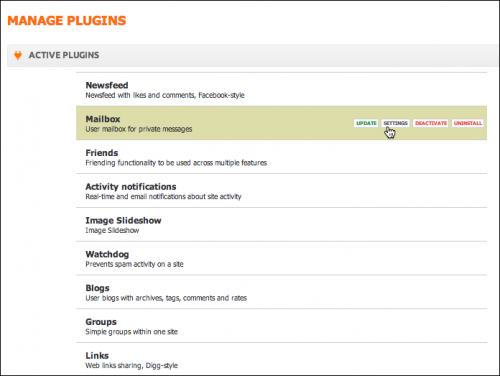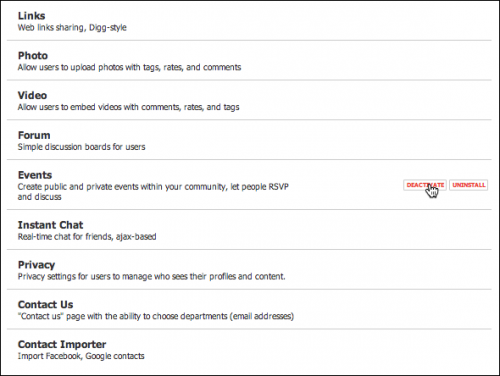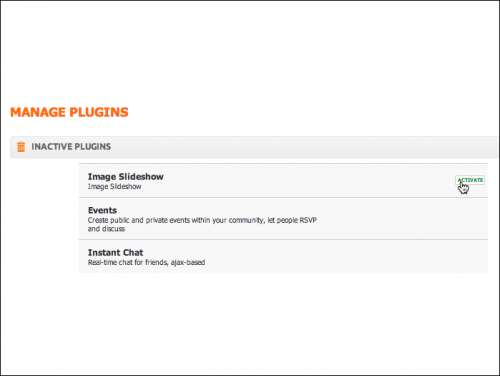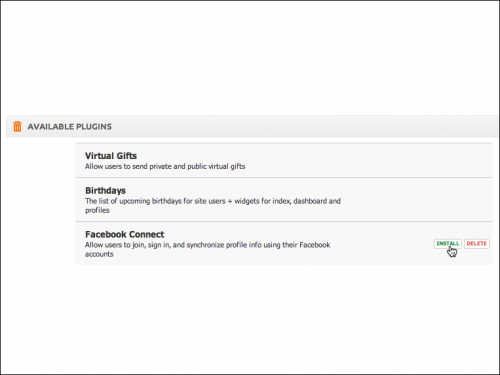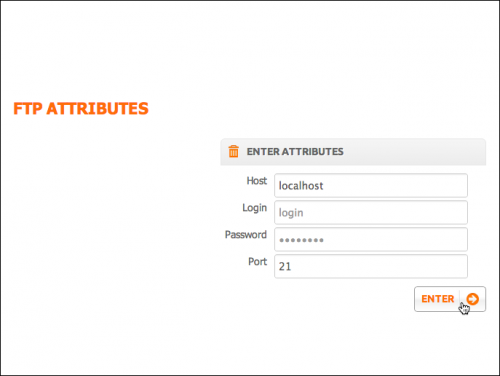User Tools
Table of Contents
Plugins
Use Plugins section to manage plugins (add, delete, edit settings) installed on your site. Plugin is a piece of software that adds new features to the site. For example: photos, forum, blogs etc.
Manage Plugins
This page lists all plugins installed on your site.
Active Plugins
All active plugins are listed in this section. Hover the mouse over plugin's name to see action menu:
- settings (optional) : redirects to the plugin settings page where you can do all necessary changes.
- deactivate : turns the plugin off. Please note that it doesn't delete the plugin completely, it just “hides” the plugin from users on the front end of your site. Once the plugin is deactivated it will be placed under Inactive Plugins list.
- uninstall : deletes the plugin. Please note that once plugin is deleted it will placed under Available Plugins section and all data associated with it will be lost.
| Note: If plugin doesn't have any settings, settings button will not appear on mouse hover |
Inactive Plugins
Once plugin is deactivated it is placed in this section. Use this feature if you would like to hide the plugin temporarily without deleting it.
Following actions can be applied to inactive plugins:
- activate : click this button to activate the plugin.
Available Plugins
You can see all available plugins on this page. Hover the mouse over the plugin's name and select one of the following actions:
- install : installs the plugin on your site. Once the plugin is insatlled it is placed under Manage Plugins section.
- delete : deletes the plugin and all it's files from the site.
Add New
Use this page to add new plugins. You can always download plugins from Oxwall Store. Browse the Store for new and interesting plugins developed by Oxwall Foundation team and contributors.
To add a new plugin:
- Click on Choose File/Browse File botton→ in a dialog window select the plugin acrhieve → Click Upload
- Enter user's FTP access details → Push Enter
- If you did everything correctly, new plugin will appear in Available Plugins section
| Note: Use FTP access detals of the same user that you used when installing Oxwall to your server. If this is impossible, use FTP access details of any other with the rights to rewrite Oxwall files on your server. If you get any questions, please contact your hosting company. |