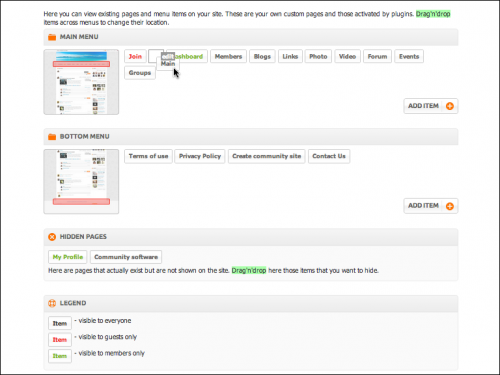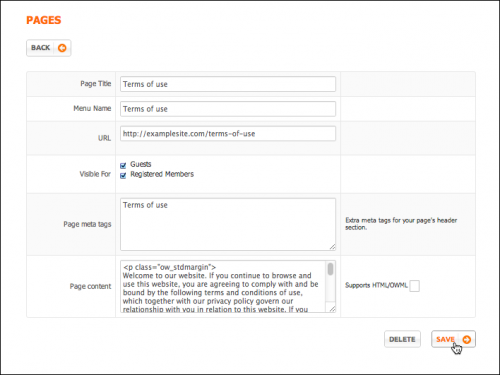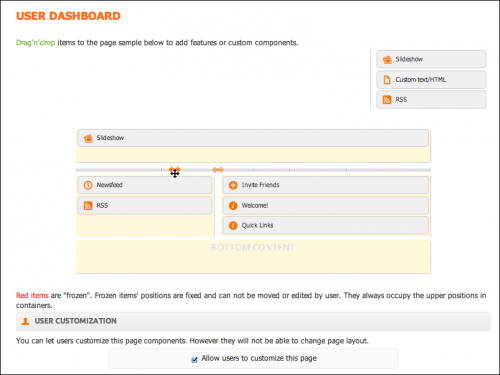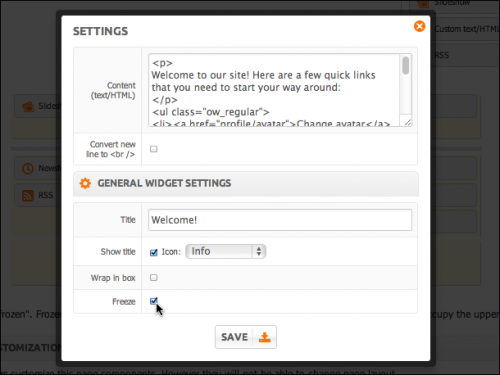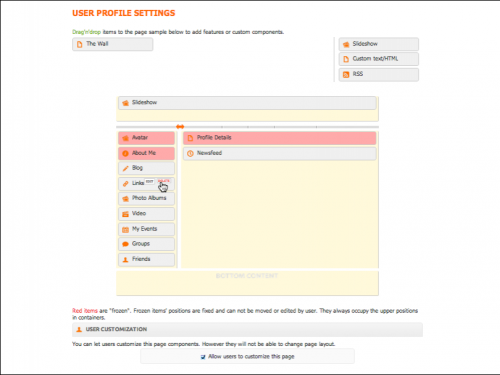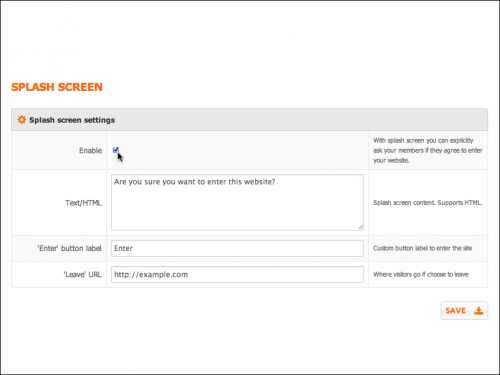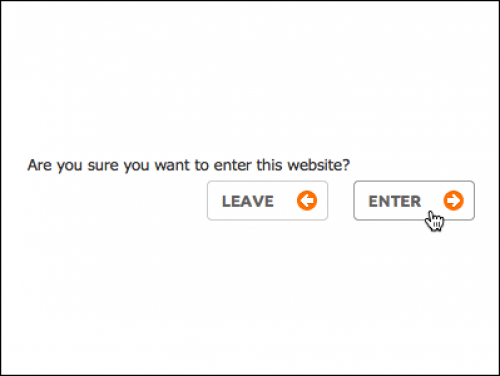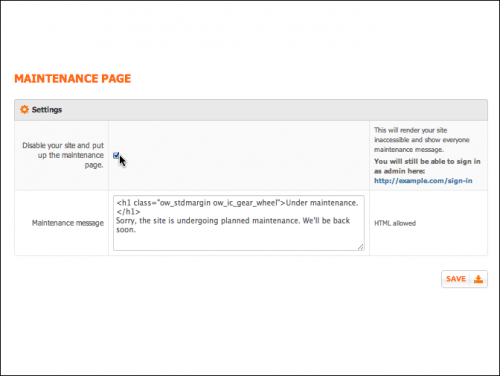User Tools
This is an old revision of the document!
Table of Contents
Pages & Menus
Pages
Here you can see existing pages of your site, create new set of pages and change their order in main and bottom menus. Drag'n'drop items across menus to change their location. For example, you can move temporarily unused page to the Hidden Pages section to make it invisible on your site. Moved page will be accessible via the direct URL only.
Use Pages section to manage set of pages in Main and Bottom Menus, change their order and content. Drag'n'drop the page to change its location within one menu or to move it to another one.
You can also create your own static pages with the content of your choice. For example, you can create the new page and place Terms of Use of your site there. Just click Add Item button, specify all needed details and click Submitt.
User Dashboard
Here you can manage set of widgets and their positioning on User Dashboard page. The page itself is divided into three section (top content, main content, bottom content). Move the cursor to change the widths of columns in main content section. This is useful if you would like to place newsfeed in one of the columns and quick links in the other.
Set of widgets you can use is predefined by the plug ins installed on your site. You can also create unlimited number of widgets of Custom text/HTML and RSS feeds types and place them on User Dashboard page.
| Note: If you would like to “freeze” widget on certain position to make sure that site users won't be able to delete or reposition it, place the widget in needed place, click “Edit” and check Freeze check box. |
Frozen items' positions are fixed and can not be moved or edited by users. They always occupy the upper positions in containers.
User Profile
Here you can manage set of widgets and their positioning on User Profile page. Similar to User Dashboard this page is divided into three sections. Use cursor to change width of columns and drag&drop tool to move items across different section.
Splash Screen
Splash screen, is the page that pops up to your site visitors the first time they open your site URL. Enable this option to put a welcome notice, warning, or any other content of your choice. Splash screen always has Enter and Leave buttons. You can change Enter button's label and Leave buttons URL using the form bellow:
Here is how your site visitors will see website's splash screen:
| Note:Splash Screen shows up when a users opens you site for the first time. The Splash Screen log is saved in the browser cookies, thus preventing it from showing up repeatedly for a particular visitor. But if the member logs out and closes the browser - the cookie logs are removed. Thus, when they open your site after that, they will see the Splash Screen again. |
Maintenance Page
Use Maintenance Page to disable your site and show maintenance message instead. To access your site under maintenance mode as a site administrator sign in as admin using following URL: www.yoursitename.com/sign-in.